Most of the formatting tools in the Font group should be self-explanatory. They are very similar to the options available in normal word processors. There are just a couple that deserve extra mention and explanation.
Font formatting tools
Font Dialog: |
Clicking on the Font Dialog icon at the bottom right corner of the Font group opens the full font formatting dialog. See Format Font for more details. |
Protect Text:
|
Protects text from change and translation. Select text and click to apply. Protected text is displayed with a shaded background and is tagged with the attribute translate="false" in the XML source code of your topic file. |
Style selector: 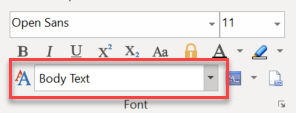 |
Shows the style applied to the current text at the cursor and can be used to select a new style. Used for both text and paragraph styles. If text is manually formatted or imported you must select it first to apply a style, otherwise the style will be applied to the entire current paragraph. |
Syntax highlighting:
|
Tool for applying standardized syntax highlighting to program code in a number of different languages. |
Count words: |
Count the words in selected text or the current topic. See Word and Character Count for more options. |
Subscript, Superscript, Upper/Lower Case, Text Color, Highlight Color |
Functions for applying these functions to selected text. |
See also:


