Creating an animated HelpXplain slideshow is quick and simple. Basically, you just add multiple pictures to the canvas and publish. HelpXplain generates the slideshow as a package of HTML files and scripts.
This topic only covers specific aspects of creating slideshows with HelpXplain and assumes that you already understand the basics of creating an animated Xplain. Start with Animated Infographics if you have not learned that yet.
Applying settings to multiple or all slides
You can apply settings to all slides by selecting the Slides Overview in the Slides list on the left.
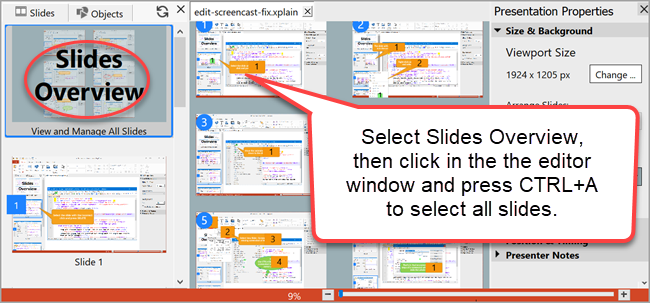
1.Select Slides Overview at the top of the Slides list on the left.
2.Click in the canvas editing area where the slides are shown.
3.Press CTRL+A to select all slides or use SHIFT+Click to select multiple slides one after another.
4.Choose the settings you want to change in the Properties pane on the right.












