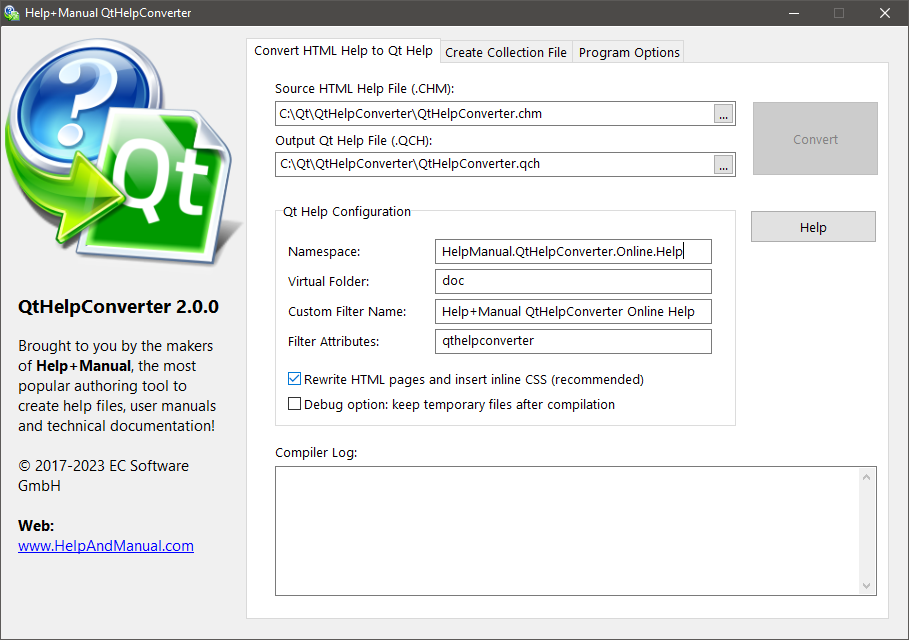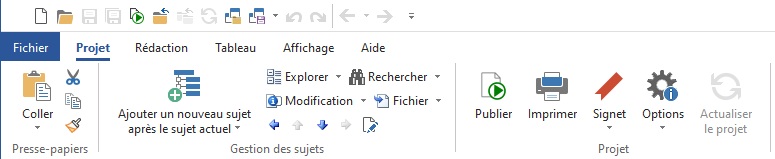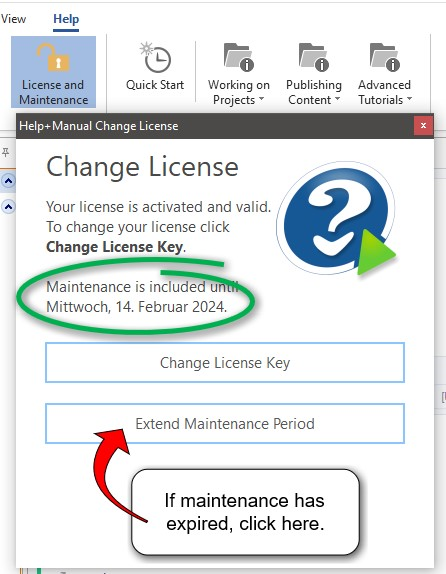Premium Pack 5.0.4 Maintenance Update
Posted by tim green on April 27, 2023
We have released a small update of Premium Pack 5 to version 5.0.4 with some maintenance changes and minor improvements.
How to get the update
You can download and install the update with the link and credentials you received when you purchased. If you no longer have these, just contact support by email and we will help you out.
Changes and Improvements:
- Toolbox Utility:
A silent error could occur when closing a project with the automatic help display activated, closing Toolbox as well as the project. This was never noticed because it looked like a normal program exit. - V3, V4 and V5 skins:
The base font was set to 95% by default instead of 100%, which could cause images to be displayed a little less clearly on old displays until the user adjusted the text size upwards in the hamburger menu. - All skins:
- The Search field is now activated automatically when the index or search pane is selected.
- Corrected a number of title and alt texts that did not have variables.
- Topic title font size variable added for print mode.
- Links in popups now open in the same window as the WebHelp on mobile devices
- V5 Minimalist Modern skins:
Variables for the topic title font size have been added to the Topic Pane group (TOPICTITLE_FONTSIZE_DESK / _PHONE / _PRINT / _TABLET) - V5 Cool Max skin:
The “Search” display text was not updated with a variable in some places
Help+Manual 9.1 Released
Posted by Alexander Halser on April 8, 2023
We are glad to announce the immediate availability of Help+Manual 9.1 and Translation Assistant 9.1.
Help+Manual 9.1
- Insert Link Dialog: New checkbox implemented that indicates whether the link points to the current topic. Ticking the checkbox (if unchecked) changes to the current topic.
- Insert Table dialog: Checkbox added to tick all border sides of selected cells at once.
- Save Picture Dialog: The automatic unique file name suggestion (save as “clipXXXX.png”) includes the username and computer name into the suggested file name, if a project is under version control. With version control, it is otherwise very likely to generate identical file names on different computers
- Publishing tasks: In the Variables tab, import/export buttons for publishing variables have been re-implemented
- SVG images: Colors defined with an RGBA() color definition are now correctly rendered.
- Export dialog: The number of recently used skins is now limited to 15. The list was (unintentionally) not limited.
- Import: Improved memory management when importing large chunks of HTML files
- HTML Export: If an image contained one or more hotspots, had a caption, a flexible width and was centered on the page and did not use an image style with a border, the HTML written for the image contained one </div> tag too many and was invalid.
- eWriter Export: The udpated eViewer.exe version 3.4 is included. When creating an .EXE file, the output file is created in the Windows temp folder first, then customized, then copied to the destination, to avoid interference with Dropbox, OneDrive, AV programs interuptions.
- PDF Export: If the table of figures was printed before topics and the TOF spanned more than 1 page, the TOF entries after the first page did not contain page numbers.
- PDF Export: Some special characters such as the Ohm symbol (Ω) where rendered with a replacement character in certain cases.
- DeepL Plugin: Korean and Norwegian added.
Translation Assistant 9.1
- DeepL Plugin: Korean and Norwegian added.
- DeepL Plugin: Protected words (formatted with the lock symbol) were not correctly escaped in the processed XML and were returned including the <hmprtct> tags.
- Bulk translation: improved error handling and error report implemented.
eWriter Viewer 3.4
- eViewer 3.4 fixes a problem with topics that contain a “+” in the file name.
All updates are available from our download page.
Free YouTube Course
Posted by tim green on February 24, 2023
A while ago we reported about the online HM-based technical writing courses offered by Subash Sarath via his site Learn Tech Writing Fast. In the meantime, Subash has produced a video course that is now available on YouTube free of charge. You can access the course on his YouTube channel here (click the image to visit):
 We should note that this is a fully independent production in which we did not participate ourselves. We would be interested to hear any feedback, which you can send to the regular EC Software support address or post on the user forum.
We should note that this is a fully independent production in which we did not participate ourselves. We would be interested to hear any feedback, which you can send to the regular EC Software support address or post on the user forum.
QtHelpConverter 2 released
Posted by Alexander Halser on February 14, 2023
We updated our free converter from HTML Help to Qt Help for compatibility with Qt 6.x.
QtHelpConverter takes a compiled HTML Help/CHM file and outputs Qt help (.qch).
Download:
Help+Manual Maintenance Update
Posted by Alexander Halser on February 9, 2023
We are glad to announce the immediate availability of Help+Manual 9.03 and Translation Assistant 9.03.
Help+Manual 9.0.3
- French User Interface: several bug fixes in the French UI translation.
- eWriter Viewer 3.3: the udpated eViewer.exe version 3.3 is included for creating eWriter e-books. Note that eWriter Viewer 3.3 is available as a stand-alone installer as well. See below for details.
- DeepL Plugin: bug fix for protected word lists.
- Word/DOCX export: second-level keywords from snippets were not correctly indexed.
- Image Styles: images with rounded corners – if the picture had round corners and no spacing between image and border, the border radius was wrong in PDF export.
- Insert Picture Toggles: picture selection dialog now offers custom image formats as well.
Translation Assistant 9.0.3
- DeepL Plugin: bug fix for protected word lists.
eWriter Viewer 3.3
- eViewer 3.3 has an About dialog showing the version number. This About dialog is displayed along with the “Recent Files” menu option. Self-extracting EXE eBooks or custom deployments of the eViewer executable (which do not show a recent files list), don’t show the About dialog, either.
- Bug fix: window position on start was moved by 20 pixels. This should have been applied to secondary viewer windows to offset them from the first window, but was applied to the initial first window as well.
- eWriter Help System for Delphi / RAD Studio updated for eViewer 3.x
All updates are available from our download page.
Premium Pack 5.0.3 Maintenance Update
Posted by tim green on January 13, 2023
We are please to announce the release of version 5.0.3 of Premium Pack 5. This maintenance update corrects a number of minor issues discovered and reported since the original release and is recommended for all users.
How to get the update
You can download and install the update with the link and credentials you received when you purchased. If you no longer have these, just contact support by email and we will help you out.
Important note for Cool Max skin users
This update includes improvements in both the standard and megamenu header menu systems in this skin. If you have made your own changes to these menus, please don’t overwrite the menu HTML and CSS files with your own ones this time, as that would eliminate the improvements.
Changes and improvements since 5.0.0
- Premium Pack installer:
Now also supports “only for me” option to allow installation without administrator mode, if Help+Manual 9 has also been installed in the same way. - Cool Max skins:
Small HTML error in Classic Header source corrected
The mobile logo image was referenced without a variable in one location
OPT_NOHEADERLOGO option added to the skin options
OPT_NOBREAD option was not enabled
Fine tuning in the MEGA MENU header menus system
Breadcrumbs were displayed in phone mode - All V3, V4 and V5 skins:
Additional filter to prevent conflicts with external code and browser extensions using PostMessage functions - Google Analytics support:
Removed a couple of irrelevant debug messages from the console log interface - Skins with project title in the TOC:
PROJECTTITLE_COLOR, PROJECTTITLE_FONT and PROJECTTITLE_SIZE variables now available - V5 Modern eWriter skins:
Corrected internal server reference added to the EMail feedback option - V5 Flexible Keyboard skins:
Focus switched to TOC when selecting the Previous / Top / Next buttons in the topic header - Both keyboard control skins:
A bug in the Chromium web engine made the focus outline for keyboard navigation in the TOC invisible after clicking in the TOC with the mouse. This has been corrected with a CSS workaround. - Multiple skins:
Improvement of CSS for formatting in the TOC - V4/V5 Flexible skins:
Tooltip text variables were not connected to the left/right and up/down button tooltips - Help update:
More flexible options for using WebHelp in SharePoint
December Updates
Posted by Alexander Halser on December 16, 2022
We are glad to announce the immediate availability of Help+Manual 9.02 and Translation Assistant 9.02.
Maintenant, Help+Manual parle français
Version 9.0.2 comes with an optional French user interface. This is a somewhat risky step for us, because nobody here speaks French and we neither can evaluate the quality of the translation, nor can we provide email support in French. But we wanted to give to a try, though. Please consider the French user interface as “beta test”, you can always switch back to English, if something doesn’t work. The translation is courtesy of Christophe Willefert, a French user of Help+Manual. Translation errors are courtesy of EC Software.
We expect this to be the last update for 2022 and wish all our customers around the world a happy and peaceful holiday season! Read the rest of this entry »
Help+Manual 9 and Translation Assistant Maintenance Update
Posted by Alexander Halser on November 29, 2022
This is a maintenance update for Help+Manual 9 and Translation Assistant 9.
Help+Manual 9.0.1
- New: PDF export has a new option in Config > Publishing > PDF > Options: Tab Display defines whether the PDF viewer displays the document file name or document title
- New: Version Control multi-level check for hidden folder in CUSTOM VERSION CONTROL implemented
- Repositories: binding a new help project to an existing repository raised an error
- Link dialog: when inserting a topic link, selecting an anchor from the drop-down list has caused an error in some cases.
- HTML Export: images with a flexible width had a “max-width” too large, when image borders were applied by style
- PDF snippets in topics: in Word/DOCX and HTML export, only the first page of an external PDF was included, if the page range was unspecified.
- Insert picture with copy & paste from clipboard did not auto-assign the “Default” picture style
- Webhelp configuration, Google Analytics session: when GA was set, a switch-back to “no GA” was only possible by deleting the GA key (ticking the box “Do not use GA” did not clear the key)
- Markdown Import: markdown files are assumed to be generally UTF-8 encoded.
H&M normally determines the text encoding from the file’s byte order mark. But it is very common for markdown files to be UTF-8 encoded without an explicit byte order mark. - German User Interface: misspelling and glitches in the German translation fixed.
Translation Assistant 9.0.1
- Link dialog: when inserting a topic link, selecting an anchor from the drop-down list has caused an error in some cases.
Both updates are available from our download page.
Help+Manual 9 – New Major Release!
Posted by Alexander Halser on November 19, 2022
With great pleasure we announce the release of Help+Manual version 9!
This is a major release with plenty of new features, most importantly: support for GIT.
What’s new in Help+Manual 9
- Version Control with GIT Support
- Image Styles
- Figure Tables and Figure Links
- PDF Merging
- Premium Pack 5
- And a lot more…
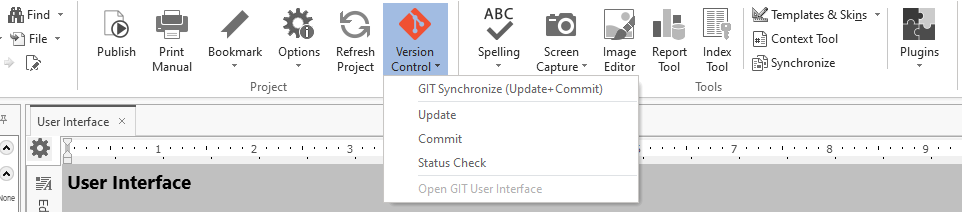
GIT Support in Help+Manual 9
Click here to learn more about this major update!
If you are currently using Help+Manual 8…
Please note that version 9 uses the same license keys as Help+Manual 8 – your current license keys remain valid! Version 9 is a free update for all users of Help+Manual 8 with active maintenance.
How can you find out if your version 8 license still includes maintenance?
- Start your current version of Help+Manual 8
- In the Help tab, click “License and Maintenance”
- If maintenance includes November 19, version 9 is included as free update
- If it has expired, click “Extend Maintenance Period” to renew it
Help+Manual Translation Assistant – Build 450
Posted by Alexander Halser on November 16, 2022
We have released a small maintenance update for Help+Manual Translation Assistant. This is a free update for all users of the TA.
Version 9.0 build 450 is available from our download page:
https://www.helpandmanual.com/downloads.html
Changes in this build
- Topic Editor: if a topic was present when opening the project but has been deleted in the meantime, the editor displays a meaningful error message when selecting this topic.
- Refresh Project: the currently loaded node was not auto-refreshed, e.g. a selected topic was not updated if it had been changed outside the TA.
- DeepL Plugin: the tags <embedded-image> and <embedded-object> have been added to the ignore tags. This solves the problem that embedded images were treated as plain text streams.