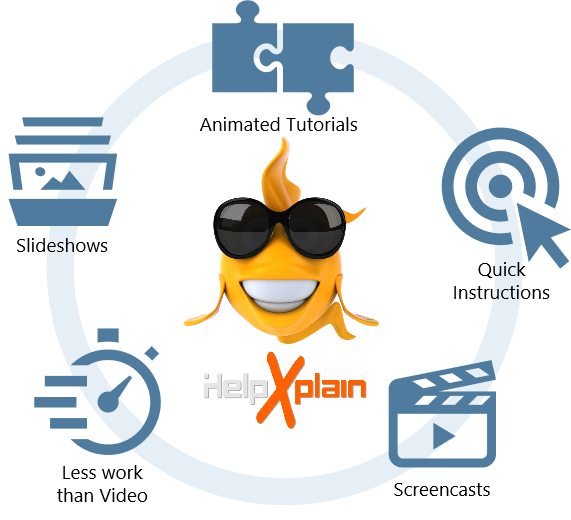Remember the last PowerPoint™ presentation you watched? Was it engaging or did you fight against falling asleep? More often than not it's the latter.
But what is it that makes one slideshow boring and another one interesting and appealing?
The canvas makes a difference
HelpXplain uses an 'infinite canvas', a virtual surface on which you position your slides anywhere you want. The presentation plays by moving the canvas behind the 'viewport' on the screen. As the presentation plays, the slides move, zoom and rotate into and out of the viewport.
This helps the reader to stay focused. Staying focused on a detail requires awareness of the big picture. A visual understanding of where a detail fits
into the lot helps our brains to create mental anchors, to remember details more easily and stay on topic.
Check out these Xplains to learn more about the infinite canvas:
Screencasts vs. HowTo Videos
HelpXplain comes with a built-in screen-capture and screencast tool. HelpXplain screencasts look like videos when they play, but they are actually an animated series of screenshots with an animated cursor. The individual screenshots are played one by one, creating a video-like effect as if the screen had been filmed.

Create a new Xplain by capturing a screencast
Why would you prefer a HelpXplain screencast over creating a real video with a dedicated video tool?
Creating instruction videos requires a lot of planning ahead. They are stressful and thus unpleasant
to work with, because you have to get everything right. If you make a mistake while making the video you have to start again.
And again. And if you ever need to add something you have to remake it, again.
Comparison between HelpXplain screencasts and video tools:
|
HelpXplain |
Video Tool |
| Start off without a detailed script |
 |
 |
| Pause and resume the recording of screencasts |
 |
 |
| Add annotations to slides, hightlight details |
 |
 |
| Add animations to slides |
 |
 |
| Modify the display speed of individual scenes |
 |
 |
| Interactive content (clickable objects, links to other slides, external links) |
 |
 |
| Deep links (direct links to particular scenes) |
 |
Depends on format and web server |
| User can walk through multiple instruction steps at his/her own pace |
 |
 |
| Delete scenes, insert new scenes |
 |
 |
| Content is editable |
 |
 |
| Content is translation-friendly |
 |
 |
| Content is accessible (section 508 compliant) |
 |
 |
| Small overhead, quick download |
 |
 |
| Responsive, mobile-friendly content |
 |
 |
| Embeddable in HTML pages |
 |
 |
| Embeddable in PDF and print manuals |
 |
 |
| Total amount of work per 1 minute 'video' |
15 min |
> 3 hrs |
There is no doubt that making tutorials with HelpXplain is radically faster and more pleasant than struggling with a video tool.
In fact, for myself, I could say that it is infinitely faster, because with HelpXplain I am actually making the tutorials.
Tim Green, EC Software Help & Support
HelpXplain screencasts are a revelation. Making little HowTo tutorials is literally as easy as
making a series of screenshots. You don’t have to get the timing right and you don’t
need to worry about setting up everything in the first place. Between screenshots you can take your time and make any changes you want in the software.
And if you ever need to add something you can do that at any time, without having to redo the whole screencast.
HelpXplain screencast examples:
Endless Room for Your Creativity
HelpXplain is much more than just a slideshow and screencasting tool. It's also a tool to for enhancing static images, for online presentations, eLearning courses,
interactive eBooks, for website sliders and picture galleries. The only limit is your imagination!