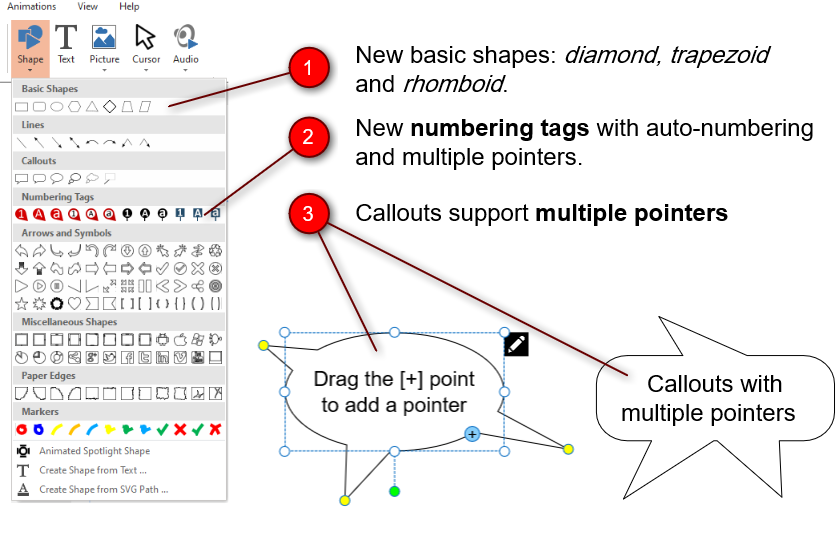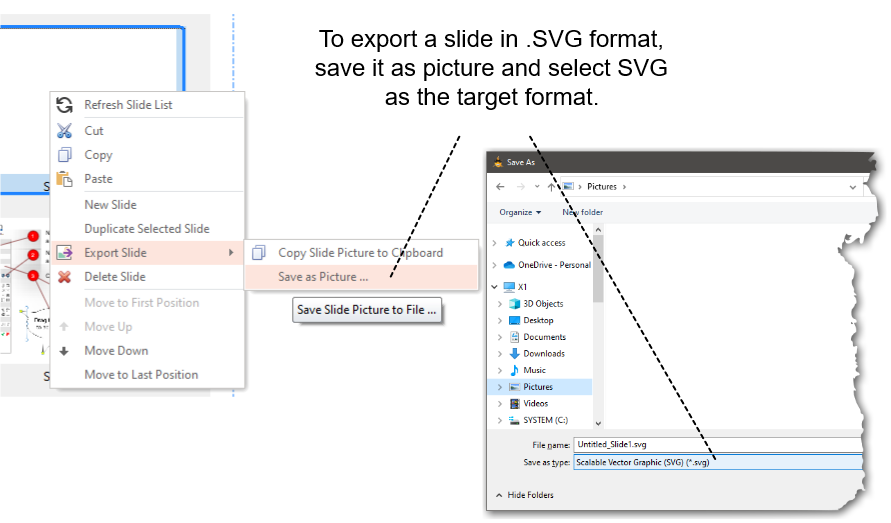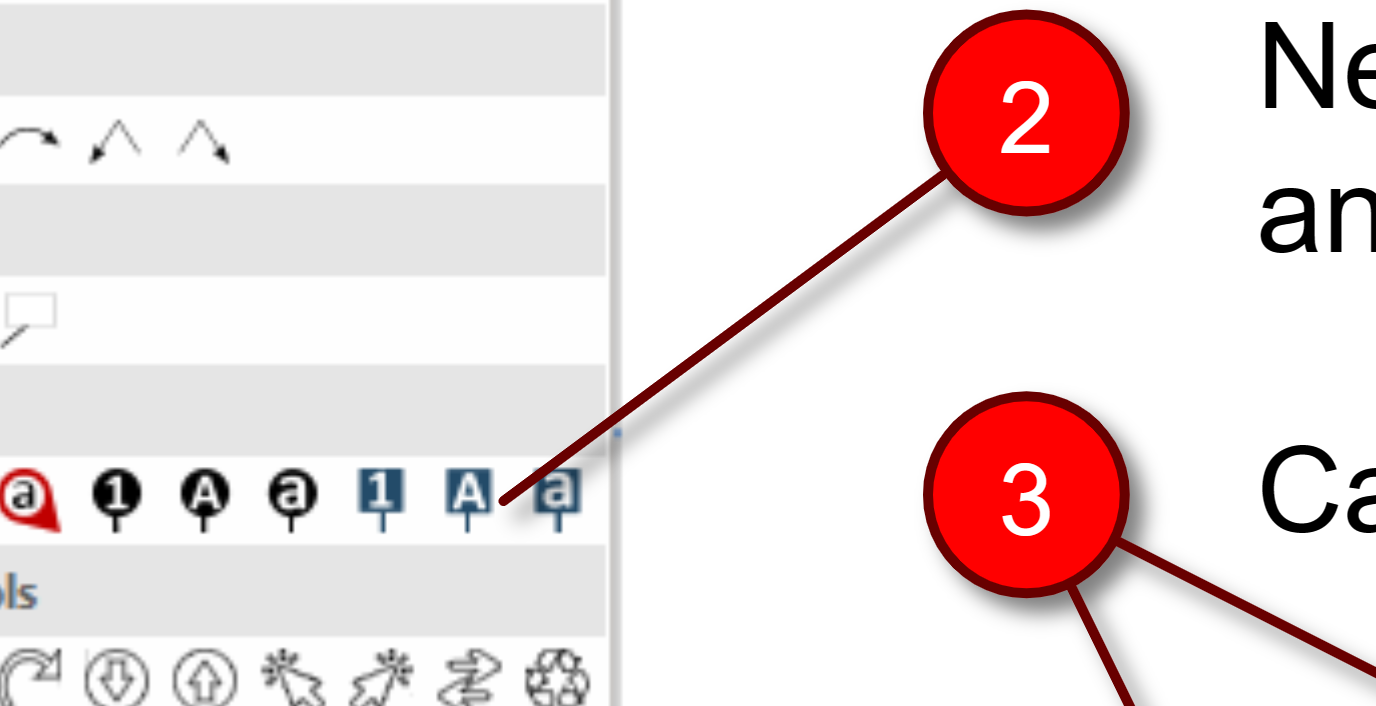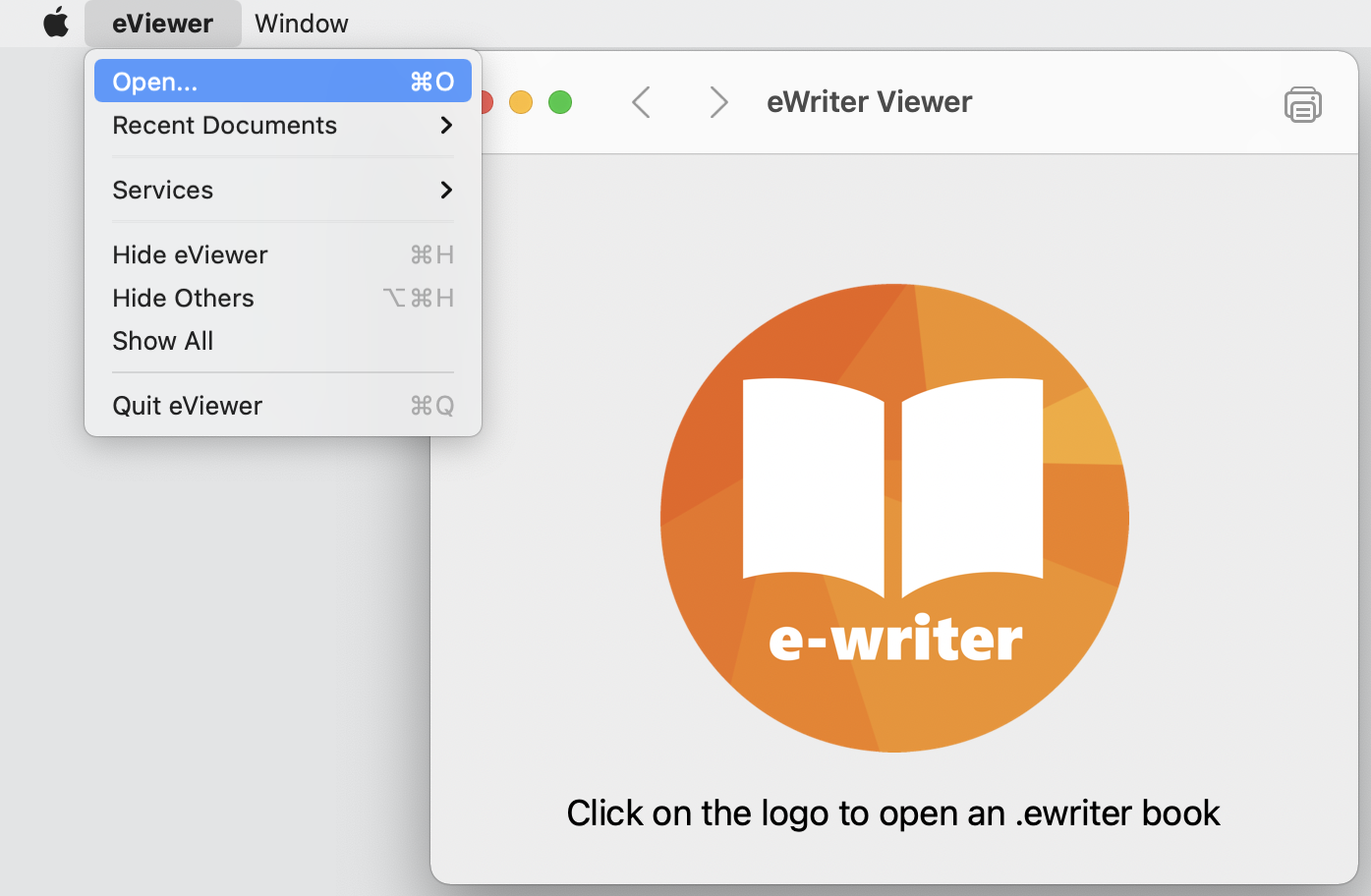Posts Tagged HelpXplain
SnipSVG 1.1 Update
Posted by Alexander Halser in Software Updates on March 13, 2024
We are glad to announce the first update of SnipSVG, our new free screen capture and image editing tool for Windows and macOS!
SnipSVG uses SVG vector images as its primary format. SVG images can be used directly in HTML and many other applications. They give you the same sharp quality at all zoom settings, and unlike JPG or PNG images you can always edit all the elements of the image separately.
SnipSVG for Windows and macOS
Changes in Version 1.1
- Windows version, minimize to tray: the option to save all tabs has been changed to “close all tabs”
- Load from SVG: bug fixes when reading numbering tags and text objects from SVG
- Share with numbering tags: numbering tags with labels use the label text for the description table
- Share as RTF with numbering tags: numbering table descriptions are black text (they had picked up the color of the numbering tag before)
- Paste from HelpXplain: paste of entire slides disabled, all pasted objects become unlocked and visible.
- Paste file link to an SVG file from clipboard created an error
- Toolbar Select button now not just ends insert mode, but clears selection as well
Download
Please download SnipSVG from the SnipSVG homepage.
Maintenance Updates: HelpXplain and Help+Manual
Posted by Alexander Halser in Help+Manual, HelpXplain, Software Updates on March 11, 2024
We are glad to announce the release of HelpXplain 1.8.2 and Help+Manual 9.4.2. If your maintenance plan includes the release date (March 11, 2024), this is a free update. The quickest way to find out, is to start HelpXplain/Help+Manual and click Help > Check for Update.
Help+Manual 9.4.2
- Picture Toggles: right-click context menu offers a “Picture >” entry with the commands Edit with external editor, Show in Explorer and Reload.
- HTML Export: role and scope attributes for table headers added. Single-cell tables such as toggle tables include the attribute role=”cell”. Table headers <th> tags include the attribute scope=”col” or scope=”colgroup” for multiple columns.
- HTML Export: compilation of .SNIPX prefers the local xplainCmd.exe over any installed version of HelpXplain.
- Screen Capture: SNIPX added as native save format for screenshots.
- Windows 10/11 long path names (> 260 characters) enabled in manifest file. Updated Webhelp export and updated HM2Go to support long path names.
HelpXplain 1.8.2
- Image Crop Tool: new rounded corners button implemented
- Powerpoint Import: German umlauts and some special characters were not converted correctly
Download
All updates are available from our download page. Download and install the update over your existing version.
Get a Picture of SnipSVG!
Posted by Alexander Halser in Documentation Authoring, Help+Manual, Utilities on February 21, 2024
We are glad to announce the official release of SnipSVG, our new free screen capture and image editing tool for Windows and macOS!
SnipSVG uses SVG vector images as its primary format. SVG images can be used directly in HTML and many other applications. They give you the same sharp quality at all zoom settings, and unlike JPG or PNG images you can always edit all the elements of the image separately.

SnipSVG for Windows and macOS
More about SnipSVG
https://www.helpandmanual.com/snipsvg/
SnipSVG at a glance
- Use on Mac and Windows. Copy between the two when running Windows in a virtual machine.
- Unique screenshot capabilities on the Windows version. Make additive screenshots with diverse components in a single operation.
- Works hand-in-hand with Help+Manual (see below).
- Scores of shapes, arrows and highlighters. Apply shapes to images and rounded corners to screenshots.
- Number the steps in your images with auto-incrementing numbering tags.
- Single-click styling for elements with multiple themes and variants.
- Hide sensitive information in your screenshots with pixelate and blur.
- Effects for selected areas include magnifying glass, skew, sharpen, plus drawing and paint effects.
- Share your pictures with other applications fast as files and by copying, also between Mac and Windows.
Using SnipSVG with Help+Manual
SnipSVG is already tightly integrated into Help+Manual and is designed as a replacement for the old image editor Impict. H+M version 9.4.1 understands the native .SNIPX file format, so you can use this image format in topics as you can use Impict’s .IPP file format. Older versions of Help+Manual can still use SVG and PNG images created by SnipSVG. By the way, SnipSVG is able to open .IPP images and convert them into its new vector format.
For detailed information about SnipSVG and Help+Manual, please refer to this documentation page. Here is a quick getting-started guide:
- Download and install SnipSVG for Windows
- Get the latest update to Help+Manual 9.4.1
- If you are using HelpXplain on the same computer, please update to HelpXplain version 1.8.1 (HelpXplain is not required, but if installed, please update to 1.8.1)
- Open Help+Manual and click “Program Options“, choose SnipSVG as the default image editor:

- Now you are ready to go:

Download
Please download SnipSVG from the SnipSVG homepage.
Maintenance Updates in February
Posted by Alexander Halser in Help+Manual, HelpXplain, Software Updates on February 2, 2024
We are glad to announce the immediate availability of Help+Manual 9.4.1, an updated Translation Assistant and a small update to HelpXplain 1.8.1.
New features and changes in…
Help+Manual 9.4.1
- Confluence import has been updated. The Confluence import now recognizes more macros and skips older versions of the same page.
- Topic Editor: support for horizontal scrolling implemented: works with 4-directional mouse and with SHIFT + mouse wheel and support for trackpad gestures (in particular left/right swipe) implemented
- Paste function: understands the SnipSVG share format
- Help context numbers: if a topic contains multiple help context numbers, they are now sorted automatically when the topic is saved. The background for this sort is not just convenience, but we want them to appear sorted in the XML project file as well. When a version control system compares XML source lines, it is very likely to sort them alphabetically. The sorted XML structure should prevent a VCS from mixing up two sources.
- Insert Link dialog: checkbox added to replace the link caption with the variable <%TARGETTITLE%>
- HTML Export: right-aligned and centered images with a fixed size and without a caption and with hotspots were exported without alignment.
- HTML Export: if a PDF snippet was enclosed by <IF> tags, one page of the PDF was missing in the output (this affected the HTML output only, PDF export did properly include all selected pages).
- EPUB export: if an IPP image was used for the EPUB cover picture and the IPP contained a callout object, the IPP image could not be converted.
- General: improved support for the SNIPX image format, which belongs to SnipSVG. When creating HTML (Webhelp/eWriter/Ziphelp), it exports SNIPX images as SVG.
Help+Manual Translation Assistant 9.4.1
- Topic Editor: support for horizontal scrolling implemented: works with 4-directional mouse and with SHIFT + mouse wheel and support for trackpad gestures (in particular left/right swipe) implemented.
- Insert Link dialog: checkbox added to replace the link caption with the variable <%TARGETTITLE%>
- Support for the SNIPX image format implemented
HelpXplain 1.8.1
- Improved mouse wheel and trackpad support: mouse scroll works with 4-directional mouse and with SHIFT + mouse wheel. Trackpad gestures for left/right and up/down swipe as well as pinch-to-zoom implemented.
- New SVG library implemented: if you add SVG images to slides in HelpXplain, the design-time display offers better support for gradients and shadows.
- Object shadows: small modifications to match SVG shadows more closely with design time.
- Copy & Paste operations: updated for compatibility with SnipSVG. You can copy & paste individual objects between SnipSVG and HelpXplain.
All updates are available from our download page.
HelpXplain 1.8.0 Maintenance Update
Posted by Alexander Halser in HelpXplain on November 23, 2023
We are glad to announce the release of HelpXplain 1.8.0. If your maintenance plan for HelpXplain includes the release date (Nov 23, 2023), this is a free update. The quickest way to find out, is to start HelpXplain and click Help > Check for Update.
Favorites Tool and Format Painter
We have implemented a favorites tool, where you can store objects that you want to re-insert regularly. This is a very comfortable function to store customized objects and have them ready for insertion whenever you need them. Favorites are stored in a hidden Xplain file, which you can open and edit to modify your favorites list.

The second really convenient new function is a Format Painter. It works in the very same way as it does in Help+Manual, or in MS Office.

Minor Changes and bug fixes in v1.8
- New additional numbering steps – with text label attached
- Canvas background: a transparent background option has been added. This option is less important for animated presentations. But if you use HelpXplain to annotate screenshots, it creates transparent PNG files.
- Object Shadows can now be centered as well
- Shadow direction is displayed independently from the object rotation (and keeps its position when rotating the object)
- Function “Fit Slide to Objects” improved: it’s more exact and uses a more detailed positioning analysis.
- Shape text editor: F2 starts edit and ESC cancels edit
- Command line compiler XplainCmd.exe can now export single-slide Xplains to SVG
- HelpXplain can open and edit .SnipX files (more on that later)
- Bug fix: a change of line caps was not restored by the undo function
- Bug fix: undo did not work after image modification with the Skew tool
- Bug fix for multiple instances of HelpXplain (64 bit only)
- Bug fix in script file: when slides were made invisible in HelpXplain, the slide index was mixed up in the output HTML file, causing slide animations not to run.
Download
All updates are available from our download page. Download and install the update over your existing version of HelpXplain.
HelpXplain 1.7.1 Maintenance Update
Posted by Alexander Halser in HelpXplain on October 21, 2023
We are glad to announce the release of HelpXplain 1.7.1. If your maintenance plan for HelpXplain includes the release date (October 21, 2023), this is a free update. The quickest way to find out, is to start HelpXplain and click Help > Check for Update.
HelpXplain 1.7.1
This is a small update with just a couple of new features:
- Support for Ziphelp in the Publish dialog
- Three new line types: bent curve, s-curve and zigzag
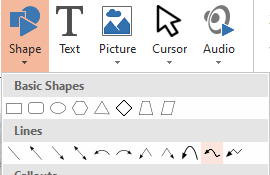
- When inserting an overview slide, the function optionally inserts links to all other slides
Download
All updates are available from our download page. Download and install the update over your existing version of HelpXplain.
HelpXplain 1.7 Released
Posted by Alexander Halser in HelpXplain on July 2, 2023
We are glad to announce the release of HelpXplain 1.7. If your maintenance plan for HelpXplain includes the release date (July 2, 2023), this is a free update. The quickest way to find out, is to start HelpXplain and click Help > Check for Update.
HelpXplain 1.7
We haven’t had many updates of HelpXplain in the last 2 years, it stood back behind Help+Manual and the Translation Assistant. That’s going to change, because we have several plans with HelpXplain.
For one thing, we are working on a new screenshot editor that’s going to replace Impict, which has been shipping with Help+Manual for many years. The new screenshot editor with seamless integration into Help+Manual will be based on the library of HelpXplain. The new save-as-SVG function (see below) is one leg of that journey.
Despite this is just a point update, there are several new features:
- HelpXplain is now 64 bit. The setup includes both the 32 and 64 bit versions with English and German user interface.
- The setup can install either for all users (requires admin rights) or just for the current user (without admin rights).
- You can choose the examples folder during the setup.
- Insert shape dialog: new basic shapes, new numbering tags with auto-numbering in several styles!
- Callout shapes support multiple pointers.
- You can export a single slide in SVG format (in addition to JPEG/PNG/etc.).
- When copying selected objects to the clipboard, the clipboard will also contain a transparent PNG image of the selected objects. This is a convenience function: if you use HelpXplain as an ad-hoc image editor, it makes copy and paste really simple.
- DeepL translation adds 5 new languages: Turkish, Ukrainian, Indonesian, Norwegian (Bokmål) and Korean.
- Several minor issues fixed (mostly drawing glitches on high-resolution monitors).
New Features in Detail
The really big news are new numbering tags with auto-numbering and callouts with support for multiple pointers. Internally, the numbering tags are treated like callouts and support multiple pointers as well:
Another new feature is a little bit hidden, but nonetheless an important one. HelpXplain can export a single slide in SVG format, in addition to PNG/JPEG/etc. SVG is a scalable vector graphic that you can use on any web page, including documentation created with Help+Manual. HelpXplain embeds all data from the slide and creates a single SVG file with no external dependencies. The beauty of SVG is that it freely scales, which means that the content of the picture scales to whatever resolution is required.
Download
All updates are available from our download page. Download and install the update over your existing version of HelpXplain.
Happy Anniversary: Help+Manual is 25 Years Old!
Posted by Alexander Halser in Help+Manual, HelpXplain on November 14, 2022
Can you believe this? Help+Manual is 25 years old! And we are excited to celebrate this anniversary with you:
25 Years!
25 Days!
25% Discount on all products!
eWriter Viewer v3 for Windows and More…
Posted by Alexander Halser in Help+Manual, HelpXplain, Software Updates, Utilities on July 14, 2022
We are happy to announce the immediate release of eWriter Viewer Version 3. This is an update to the Windows version, a MacOS version is coming soon.
What’s New in eViewer Version 3?
The updated viewer has a slightly redesigned and even more reduced user interface – it integrates the toolbar into the title bar. The UI supports Windows light mode, dark mode, high-contrast modes and, of course, high-dpi monitors.
Multiple languages: the UI languages English, German, French, Italian, Russian and Spanish are built-in. When you redistribute the viewer for application online help, you can supply a custom language file to match the language of your application. Further customization of the UI is still possible in Help+Manual.
Beneath the surface, pretty much everything is new.
There is a new application design: while the old version created one instance per .ewriter file, version 3.0 creates just one single instance but opens a separate window for each file displayed. This is a huge improvement, because when using the viewer to display application online help, you can close all help files that your application might have opened with one single call – a “/close” parameter.
The viewer also comes with a new command line interface. The old command line interface that you you might be using now is still supported – no changes required. The new command line interface offers additional features and is identical to the MacOS version – we’ll get to that later.
- Redesigned multi-language user interface with 6 languages built-in
- Individual localization possible with custom language file
- Single-instance & multi-window design makes it easier to control the app for displaying application online help
- New command line interface for application online help
- Windows 7 or higher
- 32 and 64 bit executables
- Compatible with all .ewriter books created with Help+Manual and HelpXplain, including old versions
- Customization in Help+Manual (eViewer app menu, app button color, book icon)
- Optional stand-alone EXE help files combining viewer and content
Download
Download the updated Windows eViewer directly from the eWriter website:
https://www.helpandmanual.com/ewriter/
Coming Soon…
We have been working on a MacOS version of the eWriter Viewer and it is getting close to release state. (Please contact support, if you are interested in testing the MacOS beta.)
Please watch this news feed for updates. The timetable for eWriter Viewer is approximately:
- Official eWriter Viewer v3 for MacOS (universal binary for Intel/ARM) in July 2022
- Developer package with redistributable viewers for Windows and MacOS including tester applications (Win/Mac) for the new command line interface. July/August 2022
- Help+Manual v8.5 with the updated Windows viewer and new/modified export options for eWriter files: August 2022
HelpXplain v1.6 Maintenance Update
Posted by Alexander Halser in HelpXplain on February 7, 2022
We are glad to announce the release of HelpXplain 1.6. If your maintenance plan for HelpXplain includes the release date (Feb 7, 2022), this is a free update. The quickest way to find out, is to start HelpXplain and click Help > Check for Update.
HelpXplain 1.6
This maintenance update fixes a couple of small bugs.
- Script errors: Typewriter animations of text were invisible when played again, fade-in animations that were placed on the very first slide and started at 0:00 seconds became invisible in subsequent loops.
- Screen Capture tool: optical glitches fixed in screen capture UI, when Windows UI style was set to “classic” Win2000 style (this causes Windows to switch off Aero and transparent drawing, which parts of the UI have relied on).
- User Interface: optical glitches in UI fixed when Windows UI style was set to “classic” Win2000 style
- Text Objects: on monitors with more than 100% scaling, when Windows UI style was set to “classic” Win2000 style, the text size appeared too small.
- SVG images: bugfix for images with base64-encoded embedded data that was split into junks separated by tab chars (this bug fix is the same as in Help+Manual 8.4.3).
Please download the update and install it over your existing version.