Archive for category Documentation Authoring
Premium Pack 5.2 Update
Posted by tim green in Browsers, CHM HTML Help, Documentation Authoring, eWriter, Help+Manual, Skins, Software Updates, Uncategorized, Utilities on March 4, 2024
This was originally planned to be a relatively small maintenance update, but the changes and improvements kept piling up so we have turned it into a full point update after all.
How to get the update:
You can download and install the update with the link and credentials you received when you purchased. If you no longer have these, just contact support by email and we will help you out.
See the rest of this post below the fold for full details on the update.
Get a Picture of SnipSVG!
Posted by Alexander Halser in Documentation Authoring, Help+Manual, Utilities on February 21, 2024
We are glad to announce the official release of SnipSVG, our new free screen capture and image editing tool for Windows and macOS!
SnipSVG uses SVG vector images as its primary format. SVG images can be used directly in HTML and many other applications. They give you the same sharp quality at all zoom settings, and unlike JPG or PNG images you can always edit all the elements of the image separately.

SnipSVG for Windows and macOS
More about SnipSVG
https://www.helpandmanual.com/snipsvg/
SnipSVG at a glance
- Use on Mac and Windows. Copy between the two when running Windows in a virtual machine.
- Unique screenshot capabilities on the Windows version. Make additive screenshots with diverse components in a single operation.
- Works hand-in-hand with Help+Manual (see below).
- Scores of shapes, arrows and highlighters. Apply shapes to images and rounded corners to screenshots.
- Number the steps in your images with auto-incrementing numbering tags.
- Single-click styling for elements with multiple themes and variants.
- Hide sensitive information in your screenshots with pixelate and blur.
- Effects for selected areas include magnifying glass, skew, sharpen, plus drawing and paint effects.
- Share your pictures with other applications fast as files and by copying, also between Mac and Windows.
Using SnipSVG with Help+Manual
SnipSVG is already tightly integrated into Help+Manual and is designed as a replacement for the old image editor Impict. H+M version 9.4.1 understands the native .SNIPX file format, so you can use this image format in topics as you can use Impict’s .IPP file format. Older versions of Help+Manual can still use SVG and PNG images created by SnipSVG. By the way, SnipSVG is able to open .IPP images and convert them into its new vector format.
For detailed information about SnipSVG and Help+Manual, please refer to this documentation page. Here is a quick getting-started guide:
- Download and install SnipSVG for Windows
- Get the latest update to Help+Manual 9.4.1
- If you are using HelpXplain on the same computer, please update to HelpXplain version 1.8.1 (HelpXplain is not required, but if installed, please update to 1.8.1)
- Open Help+Manual and click “Program Options“, choose SnipSVG as the default image editor:

- Now you are ready to go:

Download
Please download SnipSVG from the SnipSVG homepage.
Soluling: A Translation Tool for Help+Manual and More
Posted by tim green in Documentation Authoring, Help+Manual, Technical Writing, Translation, Utilities on September 26, 2023
Translate Help+Manual projects and localize your software
Soluling is a powerful new translation tool for Help+Manual projects, software user interfaces, web content and much more. It offers a unique combination of support for multiple machine translation services with human translators, along with translation and terminology memory. The most important points for Help+Manual users are:
- Supports Help+Manual projects (HMXP) directly
- Also supports translation of software user interfaces, including most current IDEs
- Help+Manual is just one of the many formats supported — over 100 in total
- Supports machine translation with DeepL and many other services (Amazon, Google, IBM etc.)
- Machine translation is very flexible, allowing combination of multiple services and human translators
- Also supports translation by human services, crowd sourcing, direct manual translation and more
- Translate by paragraph, multiple paragraphs or in bulk for entire topics and projects
- Directly generates translated versions of the originals — no conversion necessary
- Includes translation memory so that unchanged texts and phrases in your projects get translated automatically
- Includes terminology memory to build consistency for your terminology translations
- Both translation and terminology memory have cloud versions for simultaneous access by teams
- All services and translation options are highly configurable, allowing fine-tuning of performance and results
For more information and downloads visit the Soluling website at https://www.soluling.com/.
Translating Help+Manual projects
Translating Help+Manual projects in Soluling is a simple process. Basically, you point the program at a HMXP project and it loads the project tree and its content in a spreadsheet-like interface. You can translate manually directly in the right column. Or if you are using machine translation you right-click in the empty target language column and choose your configured translation service. Similarly, you can also use your translation memory there once it has been set up. Any XML tags within the paragraphs are shown, but this doesn’t trip the system up. Sentences are always handled as entire units, no matter how many sub-tags they contain. This is a pleasant contrast to some other XML-based translation tools.
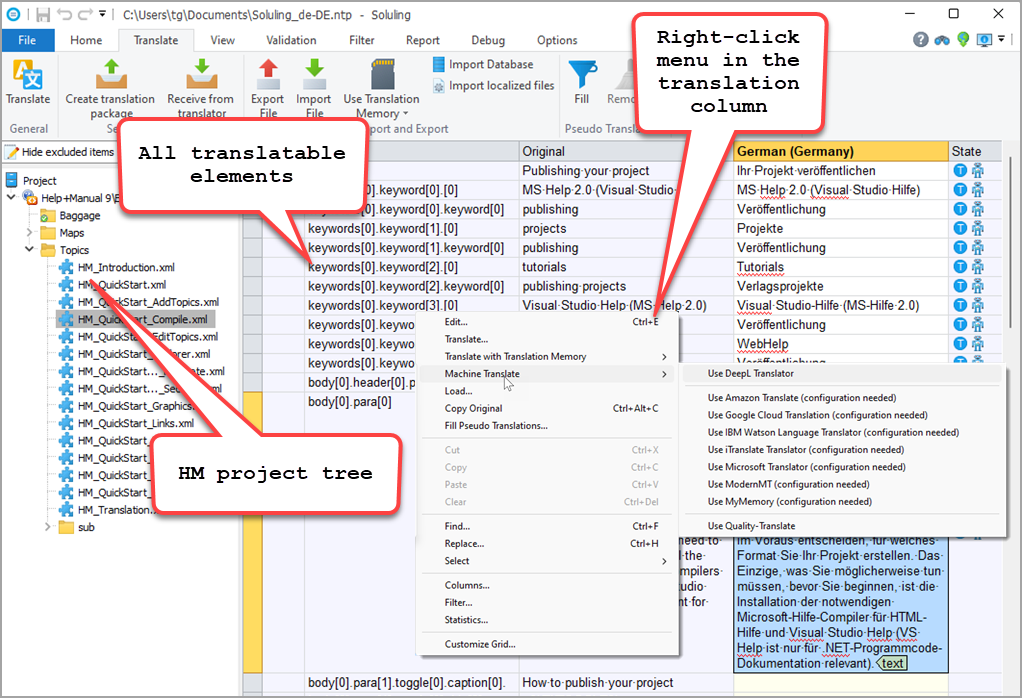
Translating a HM project in Soluling
Bulk machine and memory translation
The spreadsheet paradigm makes bulk translation very simple. For a topic you select the topic file, press CTRL+A in the target column to select everything, then right-click and select your translation service or your translation memory. Translating the entire project with a single click works in the same way: Selecting the project name at the top of the tree on the left displays all the translatable elements in the entire project on the right. Then you just select them all and choose your translation service or your translation memory.
Translation memory and terminology features
The integration of translation and terminology memory is another major feature of Soluling. Once you are satisfied with your translation you can save it to the integrated translation memory database for your project. When the Help+Manual project is updated you just need to apply the translation memory to get perfect translations for all the text that hasn’t changed. Then you only need to work on what is new and changed.
By default, translation memory works with sentences as the basic unit, but you can also configure Soluling to handle phrases and other meaningful language units in the translation memory. It is extensively and minutely configurable, like everything else in this impressive tool. And in addition to your own translation memory database, Soluling can also integrate the Microsoft Terminology Service and the MyMemory translation memory service.
Similarly, you can also configure a terminology database that will automatically translate any defined terms in the predefined way for maximum consistency. And here too, you can combine your own database with the Microsoft Terminology Service.
Teamwork and cloud features
Soluling supports working on your translation projects in teams. You can generate Soluling packages to send to multiple translators and then integrate their results into your main project. And the translation memory and terminology databases can be maintained as cloud-based versions so that all translators can access them directly.
Software user interface translation
This goes beyond the scope of this review, but as already mentioned, Soluling isn’t only for translating Help+Manual projects, web content and a total of over 100 other different input formats. It is also a full software localization tool, with a complete set of powerful and configurable features for translating and localizing the entire user interface of your application. Visit the Soluling website for more information on this.
Premium Pack 5.1.0 maintenance update
Posted by tim green in Browsers, CHM HTML Help, Documentation Authoring, eWriter, Help+Manual, Skins, Software Updates, Technical Writing, Utilities on July 12, 2023
We’re glad to announce the update of the Help+Manual Premium Pack add-on to version 5.1.0. This update includes a number of small but significant improvements to almost all the skins and is recommended for all users.
How to get the update:
You can download and install the update with the link and credentials you received when you purchased. If you no longer have these, just contact support by email and we will help you out.
What’s new in version 5.1.0:
Test: Help+Manual on M1 Macs under Parallels 18
Posted by tim green in Documentation Authoring, Help+Manual, HelpXplain, Software Updates, Technical Writing on May 11, 2023
For the past couple of weeks I’ve been testing Help+Manual and related tools on the latest version of Windows 11 for ARM running on an M1 Mac under the new Parallels 18 virtual machine program.
Conclusion first: It works. Cautious recommendation
I can cautiously recommend Parallels 18 for running Help+Manual and its necessary helper programs under the current and latest version of Windows 11 for ARM. Earlier versions of Windows 11 ARM and earlier versions of Parallels will NOT work satisfactorily, but these latest versions appear to be surprisingly good.
Warning: It is still early days, so this recommendation remains cautious. Even though everything appears to be stable, I still wouldn’t yet depend on it if I was buying a new computer as my only machine. However, I would already feel pretty good about using this as a second machine, provided I had a genuine, Intel-based Windows machine as a backup.
Free YouTube Course
Posted by tim green in Documentation Authoring, Help+Manual, Technical Writing, Training on February 24, 2023
A while ago we reported about the online HM-based technical writing courses offered by Subash Sarath via his site Learn Tech Writing Fast. In the meantime, Subash has produced a video course that is now available on YouTube free of charge. You can access the course on his YouTube channel here (click the image to visit):
 We should note that this is a fully independent production in which we did not participate ourselves. We would be interested to hear any feedback, which you can send to the regular EC Software support address or post on the user forum.
We should note that this is a fully independent production in which we did not participate ourselves. We would be interested to hear any feedback, which you can send to the regular EC Software support address or post on the user forum.
Premium Pack 5.0.3 Maintenance Update
Posted by tim green in Browsers, Documentation Authoring, eWriter, Skins, Software Updates, Utilities on January 13, 2023
We are please to announce the release of version 5.0.3 of Premium Pack 5. This maintenance update corrects a number of minor issues discovered and reported since the original release and is recommended for all users.
How to get the update
You can download and install the update with the link and credentials you received when you purchased. If you no longer have these, just contact support by email and we will help you out.
Important note for Cool Max skin users
This update includes improvements in both the standard and megamenu header menu systems in this skin. If you have made your own changes to these menus, please don’t overwrite the menu HTML and CSS files with your own ones this time, as that would eliminate the improvements.
Changes and improvements since 5.0.0
- Premium Pack installer:
Now also supports “only for me” option to allow installation without administrator mode, if Help+Manual 9 has also been installed in the same way. - Cool Max skins:
Small HTML error in Classic Header source corrected
The mobile logo image was referenced without a variable in one location
OPT_NOHEADERLOGO option added to the skin options
OPT_NOBREAD option was not enabled
Fine tuning in the MEGA MENU header menus system
Breadcrumbs were displayed in phone mode - All V3, V4 and V5 skins:
Additional filter to prevent conflicts with external code and browser extensions using PostMessage functions - Google Analytics support:
Removed a couple of irrelevant debug messages from the console log interface - Skins with project title in the TOC:
PROJECTTITLE_COLOR, PROJECTTITLE_FONT and PROJECTTITLE_SIZE variables now available - V5 Modern eWriter skins:
Corrected internal server reference added to the EMail feedback option - V5 Flexible Keyboard skins:
Focus switched to TOC when selecting the Previous / Top / Next buttons in the topic header - Both keyboard control skins:
A bug in the Chromium web engine made the focus outline for keyboard navigation in the TOC invisible after clicking in the TOC with the mouse. This has been corrected with a CSS workaround. - Multiple skins:
Improvement of CSS for formatting in the TOC - V4/V5 Flexible skins:
Tooltip text variables were not connected to the left/right and up/down button tooltips - Help update:
More flexible options for using WebHelp in SharePoint
Hidden Gems: Standalone Screen Capture Tool
Posted by tim green in Documentation Authoring, Help+Manual, Technical Writing, Uncategorized, Utilities on May 28, 2022
 Help+Manual is so powerful and multi-faceted that there’s always something new to discover. Even though I write the documentation, I still continue to find things that our developers have added that I didn’t yet know about. This morning I was looking in the program directory and I noticed a file called ScreenCapture.exe. What? I started it, and lo and behold it opened a completely stand-alone screen capture utility:
Help+Manual is so powerful and multi-faceted that there’s always something new to discover. Even though I write the documentation, I still continue to find things that our developers have added that I didn’t yet know about. This morning I was looking in the program directory and I noticed a file called ScreenCapture.exe. What? I started it, and lo and behold it opened a completely stand-alone screen capture utility:
A quick call with the developers revealed that this behavior is intentional. Yes, you can use Help+Manual’s ScreenCapture.exe as a standalone tool for creating screenshots. It stores the images it creates in the Windows Clipboard, from where you can then insert them in any other application with CTRL+V or the right-click Paste command.
Tip: The same tool is also available in the HelpXplain program directory.
Features of the standalone utility
This standalone capture utility has now been updated with the version 8.4.4 release of Help+Manual. It can do everything that Help+Manual’s integrated screen capture can do, with the exception of creating HelpXplain-style screencasts:
- Capture the full screen
- Capture a selected area (click and drag)
- Capture multiple selected areas in a single screenshot (SHIFT+Click and drag)
When you complete the capture in stand-alone mode you will be asked whether you want to copy the captured image to the Windows Clipboard or save it to a file.
Transparent images in the Clipboard
Multi-part captures need a transparent background in the areas between the captured screen elements. When these captures are saved to the Windows Clipboard, they are stored in two versions: A 32-bit PNG image with transparency, and a regular bitmap without transparency, which is necessary for programs unable to handle transparent PNGs. Which version is inserted from the Clipboard is automatic and depends on the program in which you are inserting the image.
How to use the stand-alone capture utility
If you want to use it, just create a shortcut to ScreenCapture.exe and you’re ready to go.
Premium Pack 4.4.0 Update
Posted by tim green in Browsers, CHM HTML Help, Documentation Authoring, Help+Manual, Scripting, Skins, Software Updates, Technical Writing, Utilities, WebHelp on February 1, 2022
Sandcastle Tidy, Caret Browsing, Update Skin Config Tool
We are happy to announce the release of Premium Pack 4.4.0 with three new features and a wide range of other improvements and fixes. Sandcastle Tidy puts your Microsoft Sandcastle documentation import fully under the control of the project stylesheet. Caret browsing support for tabbed navigation in the TOC and header has been added to the V3 and V4 skins. The Update Skin Config tool for transferring your settings from old to new skins has been significantly improved, now showing you only the settings in your old skin that are different from those in the new skin.
How to get the Premium Pack update
You can download and install the updated version with the download link and personal installation password you received when you purchased. If you no longer have these details please contact support@ec-software.com and we will help you out. See the Premium Pack product page for more details on Premium Pack 4 and visit our online store to purchase if you do not yet have it.
Online Course: Technical Writing with Help+Manual
Posted by tim green in Documentation Authoring, Help+Manual, Technical Writing, Training on December 1, 2021
New beginners course in technical writing with Help+Manual
 Longtime Help+Manual expert and technical writer Subash Sarath Lakshmi is offering an online course in which you can learn technical writing skills with Help+Manual.
Longtime Help+Manual expert and technical writer Subash Sarath Lakshmi is offering an online course in which you can learn technical writing skills with Help+Manual.
The course is offered directly on the SkillShare site.
![]()
A software developer before he took up technical writing, Subash has been active in the IT industry for nearly three decades.
He has offered in-person trainings in technical writing and Help+Manual, but with the onset of the Covid pandemic he has now switched to online-only courses, which is also making them accessible to a more international audience.
Website: https://learntechwritingfast.com/
Course on Skillshare: https://skl.sh/30yadg5
User feedback on Subash’s courses
Users who have completed the course have praised it in comments:
“The only course you’ll ever need if you want to learn Technical Writing or become a Technical Writer. From start to finish the course was like an exciting road trip.”
–David Ebenezer (Project Manager)
“I’ve just finished the Technical Writing course. I am from Austria and I’ve just started my new job as a Technical Writer at the Aescudata company. I liked the course very much, everything was explained clearly and with the assignments there was possibility to practice. I was really satisfied with your course and it is helpful for my daily work as a Technical Writer.”
–Julia Maderthaner (Technical Writer)