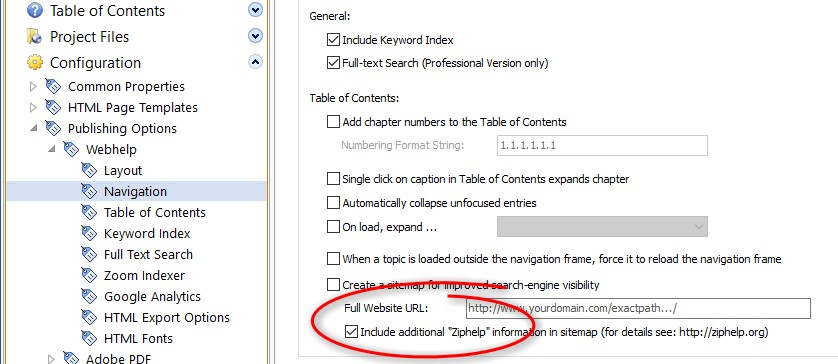Archive for category Help+Manual
Fast-Help Converter Released
Posted by Alexander Halser in Help+Manual on April 2, 2024
In our effort to support the FastHelp user community and provide a smooth transition from FastHelp to Help+Manual, we have released a converter application for FastHelp.
The converter takes a FastHelp database and fully converts it into a Help+Manual project. The software retains all details including topics with conditional text, variables, links, images, hotspots, etc.
Maintenance Updates: HelpXplain and Help+Manual
Posted by Alexander Halser in Help+Manual, HelpXplain, Software Updates on March 11, 2024
We are glad to announce the release of HelpXplain 1.8.2 and Help+Manual 9.4.2. If your maintenance plan includes the release date (March 11, 2024), this is a free update. The quickest way to find out, is to start HelpXplain/Help+Manual and click Help > Check for Update.
Help+Manual 9.4.2
- Picture Toggles: right-click context menu offers a “Picture >” entry with the commands Edit with external editor, Show in Explorer and Reload.
- HTML Export: role and scope attributes for table headers added. Single-cell tables such as toggle tables include the attribute role=”cell”. Table headers <th> tags include the attribute scope=”col” or scope=”colgroup” for multiple columns.
- HTML Export: compilation of .SNIPX prefers the local xplainCmd.exe over any installed version of HelpXplain.
- Screen Capture: SNIPX added as native save format for screenshots.
- Windows 10/11 long path names (> 260 characters) enabled in manifest file. Updated Webhelp export and updated HM2Go to support long path names.
HelpXplain 1.8.2
- Image Crop Tool: new rounded corners button implemented
- Powerpoint Import: German umlauts and some special characters were not converted correctly
Download
All updates are available from our download page. Download and install the update over your existing version.
Premium Pack 5.2 Update
Posted by tim green in Browsers, CHM HTML Help, Documentation Authoring, eWriter, Help+Manual, Skins, Software Updates, Uncategorized, Utilities on March 4, 2024
This was originally planned to be a relatively small maintenance update, but the changes and improvements kept piling up so we have turned it into a full point update after all.
How to get the update:
You can download and install the update with the link and credentials you received when you purchased. If you no longer have these, just contact support by email and we will help you out.
See the rest of this post below the fold for full details on the update.
Get a Picture of SnipSVG!
Posted by Alexander Halser in Documentation Authoring, Help+Manual, Utilities on February 21, 2024
We are glad to announce the official release of SnipSVG, our new free screen capture and image editing tool for Windows and macOS!
SnipSVG uses SVG vector images as its primary format. SVG images can be used directly in HTML and many other applications. They give you the same sharp quality at all zoom settings, and unlike JPG or PNG images you can always edit all the elements of the image separately.

SnipSVG for Windows and macOS
More about SnipSVG
https://www.helpandmanual.com/snipsvg/
SnipSVG at a glance
- Use on Mac and Windows. Copy between the two when running Windows in a virtual machine.
- Unique screenshot capabilities on the Windows version. Make additive screenshots with diverse components in a single operation.
- Works hand-in-hand with Help+Manual (see below).
- Scores of shapes, arrows and highlighters. Apply shapes to images and rounded corners to screenshots.
- Number the steps in your images with auto-incrementing numbering tags.
- Single-click styling for elements with multiple themes and variants.
- Hide sensitive information in your screenshots with pixelate and blur.
- Effects for selected areas include magnifying glass, skew, sharpen, plus drawing and paint effects.
- Share your pictures with other applications fast as files and by copying, also between Mac and Windows.
Using SnipSVG with Help+Manual
SnipSVG is already tightly integrated into Help+Manual and is designed as a replacement for the old image editor Impict. H+M version 9.4.1 understands the native .SNIPX file format, so you can use this image format in topics as you can use Impict’s .IPP file format. Older versions of Help+Manual can still use SVG and PNG images created by SnipSVG. By the way, SnipSVG is able to open .IPP images and convert them into its new vector format.
For detailed information about SnipSVG and Help+Manual, please refer to this documentation page. Here is a quick getting-started guide:
- Download and install SnipSVG for Windows
- Get the latest update to Help+Manual 9.4.1
- If you are using HelpXplain on the same computer, please update to HelpXplain version 1.8.1 (HelpXplain is not required, but if installed, please update to 1.8.1)
- Open Help+Manual and click “Program Options“, choose SnipSVG as the default image editor:

- Now you are ready to go:

Download
Please download SnipSVG from the SnipSVG homepage.
Maintenance Updates in February
Posted by Alexander Halser in Help+Manual, HelpXplain, Software Updates on February 2, 2024
We are glad to announce the immediate availability of Help+Manual 9.4.1, an updated Translation Assistant and a small update to HelpXplain 1.8.1.
New features and changes in…
Help+Manual 9.4.1
- Confluence import has been updated. The Confluence import now recognizes more macros and skips older versions of the same page.
- Topic Editor: support for horizontal scrolling implemented: works with 4-directional mouse and with SHIFT + mouse wheel and support for trackpad gestures (in particular left/right swipe) implemented
- Paste function: understands the SnipSVG share format
- Help context numbers: if a topic contains multiple help context numbers, they are now sorted automatically when the topic is saved. The background for this sort is not just convenience, but we want them to appear sorted in the XML project file as well. When a version control system compares XML source lines, it is very likely to sort them alphabetically. The sorted XML structure should prevent a VCS from mixing up two sources.
- Insert Link dialog: checkbox added to replace the link caption with the variable <%TARGETTITLE%>
- HTML Export: right-aligned and centered images with a fixed size and without a caption and with hotspots were exported without alignment.
- HTML Export: if a PDF snippet was enclosed by <IF> tags, one page of the PDF was missing in the output (this affected the HTML output only, PDF export did properly include all selected pages).
- EPUB export: if an IPP image was used for the EPUB cover picture and the IPP contained a callout object, the IPP image could not be converted.
- General: improved support for the SNIPX image format, which belongs to SnipSVG. When creating HTML (Webhelp/eWriter/Ziphelp), it exports SNIPX images as SVG.
Help+Manual Translation Assistant 9.4.1
- Topic Editor: support for horizontal scrolling implemented: works with 4-directional mouse and with SHIFT + mouse wheel and support for trackpad gestures (in particular left/right swipe) implemented.
- Insert Link dialog: checkbox added to replace the link caption with the variable <%TARGETTITLE%>
- Support for the SNIPX image format implemented
HelpXplain 1.8.1
- Improved mouse wheel and trackpad support: mouse scroll works with 4-directional mouse and with SHIFT + mouse wheel. Trackpad gestures for left/right and up/down swipe as well as pinch-to-zoom implemented.
- New SVG library implemented: if you add SVG images to slides in HelpXplain, the design-time display offers better support for gradients and shadows.
- Object shadows: small modifications to match SVG shadows more closely with design time.
- Copy & Paste operations: updated for compatibility with SnipSVG. You can copy & paste individual objects between SnipSVG and HelpXplain.
All updates are available from our download page.
Help+Manual 9.4 with Confluence Import
Posted by Alexander Halser in Help+Manual, Software Updates on December 8, 2023
We are glad to announce the immediate availability of Help+Manual 9.4. This maintenance update implements a dedicated import for Atlassian Confluence.

New features and changes in Help+Manual 9.4
- Confluence import implemented
- SnipX file format for images enabled (.snipx is the format of our new image editor, coming soon)
- Topic Editor: when rescaling images, the image displays the new size while the resizer is being moved
- Topic status: when using darker colors for status indication, the text foreground color automatically changes to white
All updates are available from our download page.
We wish all our users a peaceful and happy holiday season! And… stay tuned for more news on this channel – we have a brand new screenshot editor in the making (see SnipX file format above), which you don’t want to miss. Promise!
EC Software Black Friday Week: 25% off on everything
Posted by tim green in Help+Manual, Help+Manual Translation Assistant, HelpXplain on November 20, 2023
From November 20th – 27th is Black Week for EC Software products. You get a 25% discount on everything at checkout, on top of any volume or bundle discounts. So head on over to the store and start saving:
Help+Manual 9.3 supports Ziphelp
Posted by Alexander Halser in Help+Manual on October 19, 2023
We are glad to announce the immediate availability of Help+Manual 9.3.
This maintenance update implements Ziphelp support for the HTML5/Webhelp output. Furthermore, it includes the recently released eWriter Viewer 4.0.
Ziphelp is basically HTML5 in a zip archive with an additional Ziphelp sitemap. You can enable Ziphelp sitemap support by checking the corresponding option in the HTML5/Webhelp publishing configuration:
New features and changes in Help+Manual 9.3
- HTML5/Webhelp output with Ziphelp support
- eWriter Viewer 4.0 included
- HelpXplain command line compiler: before exporting an Xplain, the compiler checks if source file and output have the same time stamp and skips compiliation if they are equal. This speeds up compilation of projects that contain several Xplains.
- Import Word/RTF: new import option added Use topic heading as ID (ignores the typical “refXXXXX” references from Word and replaces them with auto-generated IDs from the topic heading).
- Import HTML Help/CHM: new import option added Import text-popups as standard topics.
- OLE MathType objects were (no longer) transparent when exported to HTML. This bug was introduced with version 9.2 in August.
Build-Update 6582 (Oct 26, 2023)
- The Ziphelp option for HTML5/Webhelp output was “on” by default and could not be changed. This build update changes the default for Ziphelp to “off”.
All updates are available from our download page.
Soluling: A Translation Tool for Help+Manual and More
Posted by tim green in Documentation Authoring, Help+Manual, Technical Writing, Translation, Utilities on September 26, 2023
Translate Help+Manual projects and localize your software
Soluling is a powerful new translation tool for Help+Manual projects, software user interfaces, web content and much more. It offers a unique combination of support for multiple machine translation services with human translators, along with translation and terminology memory. The most important points for Help+Manual users are:
- Supports Help+Manual projects (HMXP) directly
- Also supports translation of software user interfaces, including most current IDEs
- Help+Manual is just one of the many formats supported — over 100 in total
- Supports machine translation with DeepL and many other services (Amazon, Google, IBM etc.)
- Machine translation is very flexible, allowing combination of multiple services and human translators
- Also supports translation by human services, crowd sourcing, direct manual translation and more
- Translate by paragraph, multiple paragraphs or in bulk for entire topics and projects
- Directly generates translated versions of the originals — no conversion necessary
- Includes translation memory so that unchanged texts and phrases in your projects get translated automatically
- Includes terminology memory to build consistency for your terminology translations
- Both translation and terminology memory have cloud versions for simultaneous access by teams
- All services and translation options are highly configurable, allowing fine-tuning of performance and results
For more information and downloads visit the Soluling website at https://www.soluling.com/.
Translating Help+Manual projects
Translating Help+Manual projects in Soluling is a simple process. Basically, you point the program at a HMXP project and it loads the project tree and its content in a spreadsheet-like interface. You can translate manually directly in the right column. Or if you are using machine translation you right-click in the empty target language column and choose your configured translation service. Similarly, you can also use your translation memory there once it has been set up. Any XML tags within the paragraphs are shown, but this doesn’t trip the system up. Sentences are always handled as entire units, no matter how many sub-tags they contain. This is a pleasant contrast to some other XML-based translation tools.
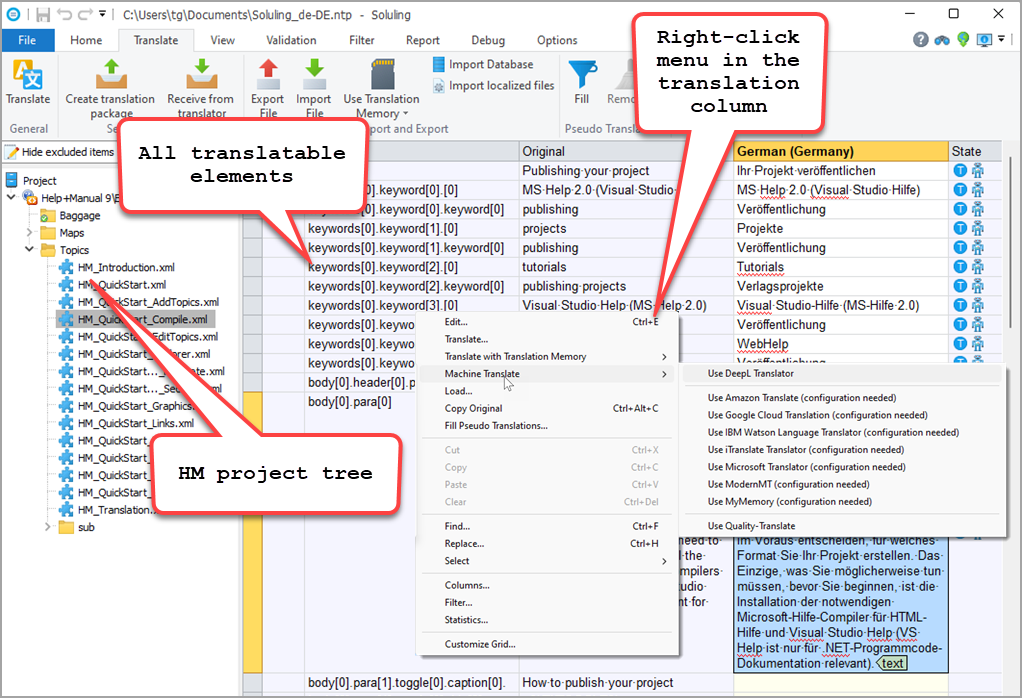
Translating a HM project in Soluling
Bulk machine and memory translation
The spreadsheet paradigm makes bulk translation very simple. For a topic you select the topic file, press CTRL+A in the target column to select everything, then right-click and select your translation service or your translation memory. Translating the entire project with a single click works in the same way: Selecting the project name at the top of the tree on the left displays all the translatable elements in the entire project on the right. Then you just select them all and choose your translation service or your translation memory.
Translation memory and terminology features
The integration of translation and terminology memory is another major feature of Soluling. Once you are satisfied with your translation you can save it to the integrated translation memory database for your project. When the Help+Manual project is updated you just need to apply the translation memory to get perfect translations for all the text that hasn’t changed. Then you only need to work on what is new and changed.
By default, translation memory works with sentences as the basic unit, but you can also configure Soluling to handle phrases and other meaningful language units in the translation memory. It is extensively and minutely configurable, like everything else in this impressive tool. And in addition to your own translation memory database, Soluling can also integrate the Microsoft Terminology Service and the MyMemory translation memory service.
Similarly, you can also configure a terminology database that will automatically translate any defined terms in the predefined way for maximum consistency. And here too, you can combine your own database with the Microsoft Terminology Service.
Teamwork and cloud features
Soluling supports working on your translation projects in teams. You can generate Soluling packages to send to multiple translators and then integrate their results into your main project. And the translation memory and terminology databases can be maintained as cloud-based versions so that all translators can access them directly.
Software user interface translation
This goes beyond the scope of this review, but as already mentioned, Soluling isn’t only for translating Help+Manual projects, web content and a total of over 100 other different input formats. It is also a full software localization tool, with a complete set of powerful and configurable features for translating and localizing the entire user interface of your application. Visit the Soluling website for more information on this.
eWriter Viewer 4.0 with Ziphelp Support
Posted by Alexander Halser in eWriter, Help+Manual, WebHelp, Ziphelp on September 18, 2023
We have updated eWriter Viewer to version 4. Both, the Windows and MacOS versions are available from the eWriter download page. Viewer redistributables have been updated as well:

https://www.helpandmanual.com/ewriter/
About Ziphelp
On the surface, Ziphelp is HTML5 in a zip archive. Pack any folder with HTML pages into a regular zip file, rename the extension to “.zhelp” and the eWriter viewer will open it. This not just works for Help+Manual’s Webhelp output, but for any HTML.
But Ziphelp is more than that, it is a protocol based on the standard sitemap protocol, designed to give a help viewer extended information about the content of the help system, in order to provide context-sensitive help to an application. Locally, on the web, and mixed.