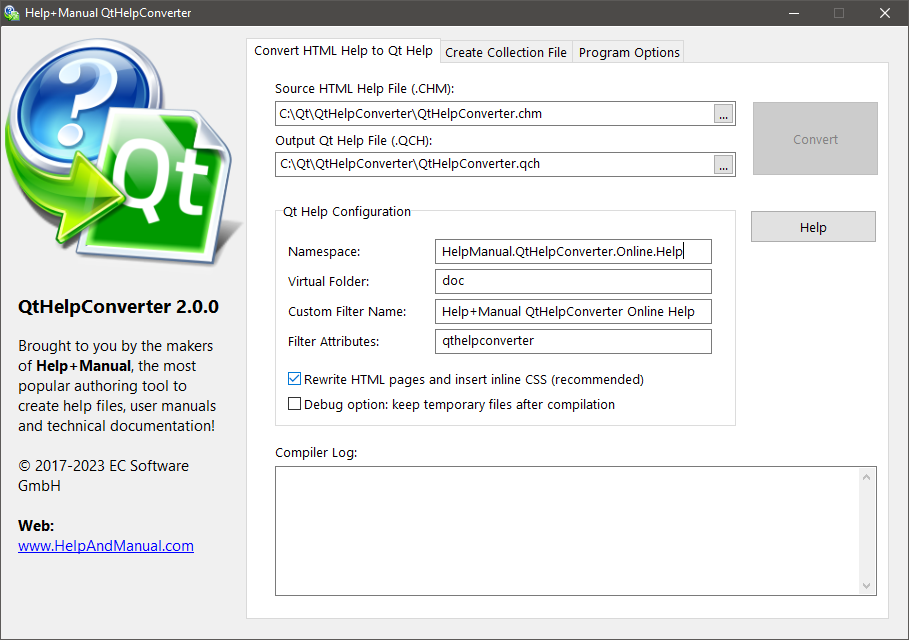Archive for category Uncategorized
EC Software Acquires Fast-Help.com
Posted by Alexander Halser in Uncategorized on March 21, 2024
We great pleasure we announce the acquisition of fast-help.com to continue support for the FastHelp user community. FastHelp is a software for multilingual technical documentation, originally developed by IT Training Academy Ltd in London, UK. EC Software strives to provide ongoing support for the FastHelp user community and a smooth transition of existing multilingual documentation projects. Read the rest of this entry »
Premium Pack 5.2 Update
Posted by tim green in Browsers, CHM HTML Help, Documentation Authoring, eWriter, Help+Manual, Skins, Software Updates, Uncategorized, Utilities on March 4, 2024
This was originally planned to be a relatively small maintenance update, but the changes and improvements kept piling up so we have turned it into a full point update after all.
How to get the update:
You can download and install the update with the link and credentials you received when you purchased. If you no longer have these, just contact support by email and we will help you out.
See the rest of this post below the fold for full details on the update.
QtHelpConverter 2 released
Posted by Alexander Halser in Uncategorized on February 14, 2023
We updated our free converter from HTML Help to Qt Help for compatibility with Qt 6.x.
QtHelpConverter takes a compiled HTML Help/CHM file and outputs Qt help (.qch).
Download:
Hidden Gems: Standalone Screen Capture Tool
Posted by tim green in Documentation Authoring, Help+Manual, Technical Writing, Uncategorized, Utilities on May 28, 2022
 Help+Manual is so powerful and multi-faceted that there’s always something new to discover. Even though I write the documentation, I still continue to find things that our developers have added that I didn’t yet know about. This morning I was looking in the program directory and I noticed a file called ScreenCapture.exe. What? I started it, and lo and behold it opened a completely stand-alone screen capture utility:
Help+Manual is so powerful and multi-faceted that there’s always something new to discover. Even though I write the documentation, I still continue to find things that our developers have added that I didn’t yet know about. This morning I was looking in the program directory and I noticed a file called ScreenCapture.exe. What? I started it, and lo and behold it opened a completely stand-alone screen capture utility:
A quick call with the developers revealed that this behavior is intentional. Yes, you can use Help+Manual’s ScreenCapture.exe as a standalone tool for creating screenshots. It stores the images it creates in the Windows Clipboard, from where you can then insert them in any other application with CTRL+V or the right-click Paste command.
Tip: The same tool is also available in the HelpXplain program directory.
Features of the standalone utility
This standalone capture utility has now been updated with the version 8.4.4 release of Help+Manual. It can do everything that Help+Manual’s integrated screen capture can do, with the exception of creating HelpXplain-style screencasts:
- Capture the full screen
- Capture a selected area (click and drag)
- Capture multiple selected areas in a single screenshot (SHIFT+Click and drag)
When you complete the capture in stand-alone mode you will be asked whether you want to copy the captured image to the Windows Clipboard or save it to a file.
Transparent images in the Clipboard
Multi-part captures need a transparent background in the areas between the captured screen elements. When these captures are saved to the Windows Clipboard, they are stored in two versions: A 32-bit PNG image with transparency, and a regular bitmap without transparency, which is necessary for programs unable to handle transparent PNGs. Which version is inserted from the Clipboard is automatic and depends on the program in which you are inserting the image.
How to use the stand-alone capture utility
If you want to use it, just create a shortcut to ScreenCapture.exe and you’re ready to go.
New Help+Manual Full-Service Reseller for Switzerland
Posted by tim green in Documentation Authoring, Help+Manual, HelpXplain, PDF, Technical Writing, Training, Translation, Uncategorized, User Community on November 20, 2021
Naef Learning offers sales combined with training and localized documentation in Switzerland
EC Software is delighted to welcome Naef Learning, our new full-service reseller for the Swiss market. In addition to selling the full range of EC Software products, Naef Learning backs this up with extensive support, training and maintenance services, plus documentation in German.
Services include:
- License sales
- Training, both for team leaders and team members
- Individually customized workshops for best software use
- Support in German, including German documentation
Premium Pack 4.3.0 Update: SharePoint Embedding
Posted by tim green in Browsers, CHM HTML Help, Documentation Authoring, Help+Manual, Scripting, Skins, Software Updates, Technical Writing, Uncategorized, Utilities, WebHelp on September 2, 2021
We have just updated Premium Pack 4 to version 4.3, with a couple of major improvements and some minor fixes and fine-tuning.
SharePoint embedding
The main change in this update is support for embedding WebHelp in SharePoint using the V3 and V4 skins. SharePoint administrators can now host WebHelp created with these skins on SharePoint site pages. This will also work on the SharePoint iOS and Android apps on tablets and smartphones. See Embedding in MS SharePoint in the Premium Pack documentation for details and instructions.
How to get the Premium Pack update
You can download and install the updated version with the download link and personal installation password you received when you purchased. If you no longer have these details please contact support@ec-software.com and we will help you out. See the Premium Pack product page for more details on Premium Pack 4 and visit our online store to purchase if you do not yet have it.
HelpXplain 1.4 Released
Posted by Alexander Halser in HelpXplain, Software Updates, Uncategorized on October 29, 2020
As part of our commitment to continuous improvement, we’ve released an updated version of HelpXplain. If your maintenance plan for HelpXplain includes the release date (Oct 29, 2020), this is a free update. The quickest way to find out, is to start HelpXplain and click Help > Check for Update.
HelpXplain 1.4
Version 1.4 comes with 2 new features important for social media sharing. It introduces a setting for custom meta tags. Some users have requested we should add additional social media meta tags (such as a Facebook App_Id). The new meta option enables this and a lot more.

The second new feature is in the Publish dialog: an option to mask the viewport of the Xplain. When an Xplain is embedded in another HTML page, the host page normally restricts the viewport so that the view matches the aspect ratio of the Xplain.
Social media sharing, however, often include direct backlinks to the Xplain HTML page directly. In this case, the Xplain runs in a new window or tab of the browser and the window size hardly ever reflects the aspect ratio of the presentation. As a result, some of the slides might become prematurely visible. The mask viewport option blacks out the browser window area which does not belong to the viewport.

The difference between masked and unmasked viewport explained:
- This is an image slider without masked viewport (opens in a new window)
- Same image slider with masked viewport (opens in a new window)
Other changes and bug fixes in version 1.4:
- The Publish dialog has an option to specify the maximum image size. If you use a lot of high-resolution images, reducing the size will significantly reduce the loading time of the Xplain on the web.
- HTML Editor: some glitches fixed, right-click menu implemented, shapes and callouts with text now automatically introduce a left and right margin.
- Recent files list: extended right-click menu has “Clear all” option
- Save translation file in .xliff format: the save function did not test for source-language compatibility, this has been added.
- Slide option “Stop Autoplay” did not work, if the slide contained an exit animation.
- Improvements in Powerpoint import
- Preview for skin customization: optical glitches fixed
Download
This update is included in your maintenance plan! Please download the update and install it over your existing version.
Fraudulent charges by the name of helpandmanual”S”.com
Posted by Alexander Halser in Uncategorized on August 18, 2020
We have received several complaints between July 11th and today from people who have been charged (on their bank account or their credit card) in the name of “helpandmanuals.com“. (Note the “s” at the end of the domain name, which is different from our domain, which is “helpandmanual.com“). Does this apply in your case? Read the rest of this entry »
Premium Pack 4.0.4 Maintenance Update
Posted by tim green in CHM HTML Help, Documentation Authoring, Help+Manual, Skins, Software Updates, Uncategorized on August 4, 2020
We have just updated Premium Pack 4 to version 4.0.4. This update contains a large number of basically cosmetic updates. There is no urgency to install it if everything is already working OK for you. Just read through the descriptions and decide for yourself if and when you want to update.
How to get the Premium Pack update
You can download and install the updated version with the credentials you received when you purchased. If you no longer have this please contact support@ec-software.com and we will help you out. See the Premium Pack product page for more details on Premium Pack 3 and visit our online store to purchase if you do not yet have it.
Help update
- The Premium Pack help has been updated and extended with more detailed information for version 4.
Skin changes and fixes:
- Image toggle close mode (V3 & V4 skins): You can now choose whether image toggles close on a click inside or outside the image. This is set with the new IMGTOGGLE_CLOSEMODE variable in the General Settings variable group in the V3 and V4 skins.
- Image toggle closing: Image toggles will now also close on the ESC key in desktop mode and on tablets with hardware keyboards.
- Image toggle closing on smartphones: Image toggles closed too slowly in smartphone browsers.
- Image toggle clickable area: In some skins clicking to the right of some image toggles would also trigger the toggle. This has been corrected.
- Image toggle positioning: In some skins image toggles with captions would position at the top of the browser window when expanded. In the Advanced Compact and Advanced TOC skins image toggles could be positioned incorrectly when fully expanded in mobile browser mode.
- Google Analytics: When the path was included in topic references the slash between the last folder and the topic name was sometimes missing. Two slashes instead of one were sometimes shown at the beginning of the path. This was dependent on the configured settings and the number of path levels.
- Google Analytics: Search terms entered by the user were not tracked in the V4 Advanced Compact and V4 Advanced Full TOC skins.
- Index keywords containing special characters: Clicks on index keywords containing special characters like slashes (/) failed in some skins.
- Social sharing in V2 WebHelp skins: The social sharing popup in the still very popular V2 WebHelp skins has been updated to the latest version used in the V3 and V4 skins. The social sharing now uses scalable SVG icons and simple hyperlinks instead of the widgets that had to be loaded with every page. This means that the social sites now only get a ping when the user actually uses the icons.
- V2 WebHelp skins language files: The English, French, Dutch and German language files for these skins have been updated with the variable changes for social sharing.
- Video lightbox: Videos configured to open in a lightbox played inline with the V4 Advanced Compact and V4 Advanced Full TOC skins. Videos playing in a lightbox now close when the user presses the ESC key.
- Topic top margin setting: All V3 and V4 skins now include a TOPIC_TOPMARGIN variable with which you can adjust the margin between the top of your topics and the top of the topic window. This variable is in the Main Layout variables group in the V3 WebHelp and eWriter skins and in the General Layout variables group in the V4 skins.
- Closing videos in V2 WebHelp and CHM skins: Videos are now effectively closed automatically when stopped without having to reload the current page, even if they are in popups or toggles. The POP_KILLVIDEO option is now on by default and does not need to be turned off.
- Keyword index search highlights: In some V4 skins the highlight of keywords found with Search in the keyword index was not displayed. This is now set to a dashed underline in the same color as the index keyword text. This is not configurable directly, but you can change it by editing the .idxhilite class definition in the hmwebhelp_index_xxxx.css files in the skin baggage.
- Search highlight colors in V3 skins: The options for configuring search highlighting colors in the older V3 WebHelp and eWriter skins are not color options because they use a combined setting for text and background colors. This has been made clearer by defining these settings as Layout options. See the Configuring for Use > Other Settings section in the V3 WebHelp and V3 eWriter chapters.
- Topic and web link hotspots in CHM: Links to topics and web pages in image hotspots now function more reliably in the CHM skins.
Toolbox Utility
- Changing filter: When you change a variables filter (Colors, Layout Settings etc.) in Toolbox the currently selected variables group is now redisplayed automatically with the filter if the group contains variables of the selected type. Otherwise the first available group is displayed. In previous versions this always switched to the first available group.
- HM version: Projects created with HM 7 or 8 are now both identified as 7/8 in the Project Information. This is necessary because there is no identifying difference between the versions in the XML headers of version 7 and version 8 projects.
- Baggage files: The names of Baggage files added to skins or projects by the user are now checked for strict HTML compatibility. Filenames must use only the standard ASCII characters a..z, A..Z, 0..9, –, _, and $, no spaces.
- Projects with missing TOC: If the TOC of a HM project is completely missing Toolbox now reports this explicitly instead of just saying that the TOC is invalid.
Deploying eWriter for Software Documentation
Posted by tim green in Uncategorized on February 26, 2020

If you are using eWriter books as documentation for your software you will want to open specific topics in the help from your application. To do that you need to be able to reference the viewer directly, so it is best to install it along with your software. You can’t be sure that the user will have it or where it will be otherwise. You also need to consider the following issues:
- You should always make your help calls explicitly to the version of the viewer that you have installed.
- You are allowed to and should redistribute the viewer application with your own software.
Read on to learn how to get this set up and working optimally.
Step 1: Get the eViewer.exe executable from the Help+Manual program directory
The current version of eViewer.exe is always included in the Help+Manual program directory. You just need to include it in your own installation. It doesn’t require any special installation or registry keys. It will actually run fine from a USB stick. If you wish you can rename the viewer file and re-sign it with your own certificate so that it matches the rest of your software. That is entirely up to you and we don’t have a problem with it.
Don’t register the .ewriter extension
We also recommend that you do not register the .ewriter extension as part of your installation. Instead, always make your calls explicitly to your installed eViewer.exe and your own help files. This guarantees that you are using the same viewer that was up to date when you generated your help. However, you will also want your users to be able to open your help files themselves by double-clicking on them. So read on to learn how to do that.
Consider using a different extension for your own help files
It is also fine and actually a good idea to change the extension of your help files to anything you like. If you do this, you can register your own custom extension to your installed version of the eViewer application so that your users can open your help files themselves by double-clicking on them.
Then you don’t get any conflicts if the user gets .ewriter files from somewhere else. If they open .ewriter files on Windows 10 they will get the Windows Store version of eViewer automatically (and that extension is required for the Store viewer), and then you don’t have any conflicts: The .ewriter extension is always used for the Store version and your application always opens your help files with your installed version of the viewer.